Ever tried making a quick change to a PDF only to get hit with a “Please subscribe to unlock editing” message? Yeah, nothing like Adobe reminding you that freedom isn’t free. But guess what? You don’t have to cough up your credit card details just to tweak a document. Free PDF editors are out there, and some of them are seriously impressive.
Now, here’s the catch: many so-called “free” editors either work only in the browser or feel like demo versions where you’re allowed to click buttons but nothing actually happens. So we went ahead and tested the best tools that are actually worth your time — whether you’re on Windows, Mac, or even a humble Chromebook.
Best Free PDF Editors for Windows
If you’re on a Windows machine and don’t want to hand over your cash to Adobe, no worries. There are some surprisingly powerful tools available that won’t cost you a dime and won’t make you want to throw your laptop out the window.
Take PDF-XChange Editor, for example. It’s kind of like that Swiss army knife you didn’t know you needed. You can annotate, highlight, strike through text, and even fill out forms. It does slap a small watermark on certain features, but for everyday tasks, it’s more than enough.
Then there’s Foxit PDF Reader — not just a reader, despite the name. It gives you decent editing capabilities with a clean, simple interface. It won’t blow your mind, but it gets the job done without any drama.

And don’t sleep on LibreOffice Draw. Yeah, it’s part of an office suite, but it lets you open and edit PDFs like a champ. It’s not the flashiest thing ever, but it gets the job done — and it’s open-source, which means no ads, no nags, no nonsense.
Free Options for Mac Users
Mac users aren’t exactly drowning in free software, especially when it comes to editing PDFs. But there are still some solid choices if you know where to look — and no, we’re not talking about the built-in Preview app. That thing’s fine for viewing and signing docs, but if you want real editing features, you’ll need to dig deeper.
One option is Skim. Originally made for reading scientific papers, it’s evolved into a neat little tool for markup and notes. It doesn’t have full editing like moving text around, but it’s awesome for annotations.
Then there’s LibreOffice again. Yep, Mac users can run it too, and it performs just as well as on Windows. It may not win any design awards, but it handles basic PDF changes without flinching.
Also worth a shout is PDFescape — it runs in your browser, so it’s platform-agnostic, and you don’t need to install anything. You can add text, erase things, insert shapes, and more. It’s not perfect for editing huge documents, but for quick fixes, it’s solid.
Top Picks for Chromebook Fans
Let’s be real: Chromebooks are great for emails and schoolwork, but once you step into anything more advanced — like editing a PDF — things get tricky. The good news is, Chrome OS users can still pull off some PDF magic using browser-based tools.
Smallpdf is a fan favorite. It’s super clean, super fast, and super free (for basic use). You can merge, split, compress, and yes — edit PDFs. And you don’t even need to make an account unless you’re feeling fancy.
Another one is Sejda. It’s like the cool cousin of Smallpdf — does similar things, with a few extra tricks like OCR (optical character recognition) to scan text from images. That’s some futuristic stuff right there.
And of course, you’ve got Google Docs — the sneaky little underdog. Just upload your PDF, open it as a Google Doc, and boom, it becomes editable text. Formatting gets a little wild sometimes, but for simple jobs, it’s a great hack.
Quick Comparison of Tools by Platform
Let’s say you just want a summary of what tool to grab depending on your setup. Here’s a cheat sheet:
- Windows: PDF-XChange Editor, Foxit Reader, LibreOffice Draw
- Mac: Skim, LibreOffice, PDFescape
- Chromebook: Smallpdf, Sejda, Google Docs
Each of these tools comes with its own pros and cons, but they all have one thing in common — they’re free, easy to get, and won’t make you scream into a pillow at 2AM.
What to Look For in a Free PDF Editor
Before you get click-happy downloading software, take a second to think about what features you actually need. Some tools are great for filling out forms but useless for rearranging pages. Others let you add text but not erase it.
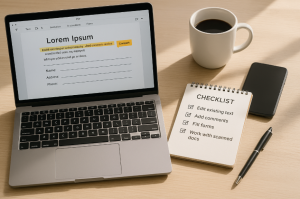
Here’s a short checklist to consider before picking your editor:
- Do you need to edit existing text or just add comments?
- Is filling forms your top priority?
- Will you be working with scanned documents (i.e., need OCR)?
- Are you okay using a browser, or do you want an installable app?
Understanding what you actually want to do will help you skip the fluff and find the tool that won’t waste your time.
Final Thoughts
Nobody wakes up excited to edit a PDF, but with the right tool, it doesn’t have to feel like digital torture. Whether you’re team Windows, squad Mac, or loyal to your Chromebook, there’s a free option out there ready to save your day — and your sanity.
Just remember: the fancy-looking app isn’t always the best. Sometimes the nerdy open-source one is exactly what you need. So download, test, and stick with what makes your workflow smoother. Your future self will thank you.