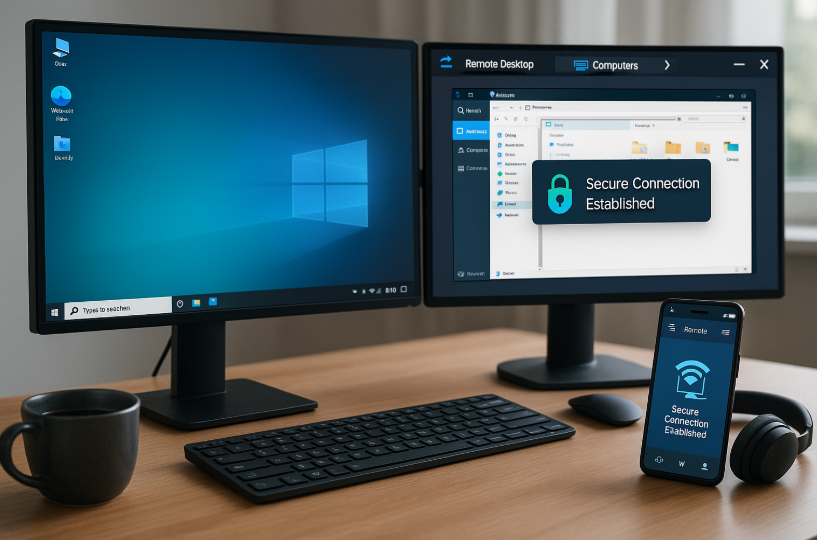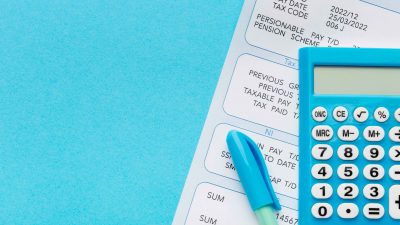Picture this: you’re lounging on a beach, drink in hand, when suddenly you remember — that super important file? Still on your work computer. Or maybe you’re at a cafe and realize you forgot to upload that presentation sitting on your home PC. Panic? Nah. Not in 2025. Remote desktop tools have come a long way, and now logging into your machine from halfway across the planet is easier than ever.
You don’t need to be a sysadmin or wear a hoodie to use this tech anymore. It’s all about clicking a few buttons and boom — you’re back at your desk, virtually speaking. Whether you’re on a Chromebook, Linux laptop, or an iPad in the mountains, there’s a solution out there that’ll get the job done without melting your brain.
Is Remote Desktop Still Safe in 2025?
Short answer? Yes — if you do it right. Long gone are the days when opening up remote access meant leaving your digital front door wide open. These days, encryption is the name of the game, and even the most basic apps have some serious security under the hood.

That said, human error is still a thing. People still use passwords like “password123” or forget to enable two-factor authentication. So while the tech is way more secure now, the weakest link is usually the person clicking “allow” without thinking.
Want to keep things tight and secure? Here’s your starter checklist:
- Use strong, unique passwords for all devices
- Enable multi-factor authentication wherever possible
- Keep remote access tools up to date — updates often patch vulnerabilities
- Use a VPN if you’re on public Wi-Fi — yes, even in Starbucks
- Don’t allow permanent access unless you trust the device (and the person using it)
Taking five minutes to set this up properly can save you from days of cleaning up after a cyber mess.
Best Tools for Remote Access Across Platforms
| Tool | Key Features |
|---|---|
| AnyDesk | Lightweight, ultra-fast, cross-platform. Works even on unstable connections. Free for personal use. |
| Chrome Remote Desktop | Dead simple: if you have Chrome, you have remote access. Not the most advanced, but reliable for basic control. |
| RustDesk | Open-source, no cloud dependency, full control. Rapidly growing in popularity among developers. |
| Microsoft Remote Desktop | Great in Windows-heavy environments. Smooth performance, though setup can be a bit technical. |
| TeamViewer | The classic. Feature-rich, stable, and reliable. Just remember to log out — it loves to auto-connect. |
How to Set It Up Without Losing Your Mind
Here’s where most people get stuck. “I downloaded the thing… now what?” Setting up remote access sounds scary, but once you’ve done it once, it’s actually pretty chill. Each app has its quirks, but the process usually follows the same logic.
Let’s simplify the process with a no-nonsense checklist:
- Install the remote desktop app on the computer you want to access
- Set a name and access code — something memorable, but not guessable
- Allow the app through your firewall (don’t worry, most tools do this for you)
- Make sure the computer doesn’t go to sleep (yep, that still matters)
- Test it locally before heading off to Bali
And hey, if you’re setting this up for someone else — like your grandma who just wants help with email — do a dry run before you leave them to it. Trust us, it saves a lot of 8PM tech support calls.
Remote Desktop for Work vs Personal Use — What’s the Difference?
Here’s the thing: using remote access for your own stuff and setting it up in a corporate setting are two very different beasts. At home, you’re the boss. You can be as messy or as tidy as you like. But in the workplace, there are rules. Firewalls. IT departments. Sometimes even those terrifying compliance audits.

For business use, tools like Splashtop for Business, BeyondTrust, or Citrix Workspace dominate the space. These offer granular control, session logging, and enterprise-level security features that would make even the most paranoid admin sleep better at night.
Personal users, on the other hand, care more about ease of use and speed. Nobody wants to configure LDAP just to check what’s for dinner on their home PC.
In short: same goal, totally different vibe.
When Remote Desktop Goes Wrong — And What to Do About It
Of course, it’s not always smooth sailing. Sometimes your connection drops right as you’re trying to save a file. Or the remote machine randomly restarts for an update (thanks, Windows). Or worse — your mouse starts moving on its own and you realize you’ve just been hacked. Yikes.
Here’s how to avoid the most common pitfalls:
- No connection? Make sure the host PC is on and not in sleep mode.
- Lagging badly? Switch to a lower resolution and turn off fancy animations.
- Mouse not responding? It might be a permissions issue — try reconnecting with admin mode.
- Strange activity? Kill the session immediately and change your passwords. No joke.
Most problems are fixable, and community forums are a goldmine of weird fixes. (One guy solved a connection issue by turning off Bluetooth. We still don’t know why it worked.)
Final Thoughts — Remote Desktop Is Here to Stay
We’re living in a time where you can control your desktop from an airplane seat, a hammock, or the back of an Uber. That’s wild. Remote access isn’t just a nerdy tool anymore — it’s essential. Whether you’re freelancing, managing a team, or just forgetful as hell, having this tech in your pocket is a total game-changer.
As long as you stay smart about security and pick the right tool for your setup, remote desktop software in 2025 is faster, safer, and more user-friendly than ever. So go ahead — forget your USB drive at home. You’ve got this.