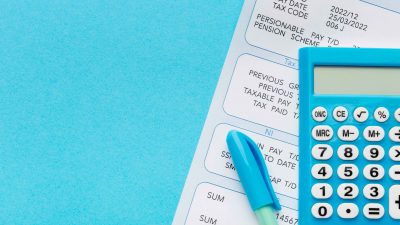Let’s be honest — combining PDFs and Word documents feels like trying to get cats and dogs to share a bed. One is designed to never change, the other constantly adapts. And yet, sooner or later, we all face the same question: how do you make them play nicely together?
Whether you’re creating reports, proposals, or just trying to send one file instead of five, learning how to manage PDFs inside Word (and vice versa) can save you hours of trial and error. Here’s your simple, no-jargon guide to doing it right.
Why PDFs and Word Don’t Always Get Along
Word loves to format, reshape, and shift content around like it’s decorating a living room. PDFs, on the other hand, are more like laminated posters — made to stay exactly how they are. So when you try to drop a PDF into Word, or convert Word into PDF, things sometimes look… weird.
You’ve probably tried to open a PDF in Word only to have it explode into a mess of misplaced text boxes and images. Or maybe you added a PDF to a document and ended up with a tiny icon instead of the content you wanted. That’s because these two formats operate on different rules — and knowing that helps you choose the right trick.
Different File Types, Different Rules
- Word is designed for editing and reflowing text
- PDFs are designed for viewing and printing exactly as-is
What Usually Goes Wrong (And Why)
- Fonts don’t match or shift
- Images move or shrink
- Pages break awkwardly when converting
How to Add a PDF to a Word Document Easily
So let’s say you want to insert a PDF page into your Word file. You could try to copy and paste, but that rarely works cleanly. Instead, use the “Insert Object” feature in Word to bring in the PDF as it is. This works best when you don’t need to edit the PDF content — just display it.
Another way is to turn your PDF into an image. This might sound clunky, but it’s surprisingly effective for things like flyers, signed forms, or anything that needs to look exactly right. Screenshots work, but converting the PDF to high-res PNG or JPG gives you better quality.
Insert as an Object (Best for Static Content)
- Go to Insert > Object > Adobe Acrobat Document
- Choose your PDF file and it will appear in your Word doc
- Resize and reposition as needed
Convert PDF Pages to Images for Clean Formatting
- Use a free tool to convert PDF to JPG or PNG
- Insert the image into Word like you would a photo
- Works great for preserving layout and font appearance
How to Attach a PDF to a Word File Like a Pro
Sometimes, you don’t want to display the PDF — just include it for reference. That’s when you attach a PDF to a Word document like you would in an email. Word lets you embed files so the reader can open them separately.
This approach is neat and tidy, especially when working with contracts or supporting materials. Just keep in mind that the embedded file will increase the Word document’s size, and may not work for web-uploaded forms or strict email limits.
Embed vs. Link: Which One Should You Use?
- Embed: PDF is saved inside the Word file — good for sharing offline
- Link: Creates a shortcut to the PDF’s location — useful for internal use
When to Use Drag-and-Drop (and When Not To)
- Works quickly for simple attachments
- May not embed properly if file paths change
- Not ideal for professional documents where structure matters
Exporting Word Documents as PDF: Clean and Simple
You’ve polished your Word doc, and now you want to make it official. PDF is perfect for sharing, especially if you want to lock in formatting. Knowing how to save a Microsoft Word document as a PDF is essential — and fortunately, it’s easy.
On Windows, you can use Save As or the Export feature. Both work similarly. But on Mac, the interface is slightly different, which can throw you off. If you need how to convert a Word document to PDF on Mac, don’t worry — it’s just a few clicks.
How to Save a Word File as PDF on Windows
- File > Save As > Choose “PDF” from the dropdown menu
- Double-check the file name and location
- Hit Save — done!
How to Convert a Word Document to PDF on Mac
- File > Save As > Format: PDF
- Or use File > Print > PDF > Save as PDF (bonus trick!)
Bonus Tip: Convert a PDF Back into Editable Word Format
Ever received a PDF you wish you could just tweak? You’re not alone. Good news: Word can now open many PDFs directly and turn them into editable documents. This is perfect for contracts, resumes, or project proposals.
Mac users have solid options here too. If Word’s built-in converter doesn’t cut it, free tools like PDF to Word converters can help — just make sure they’re reputable, and that formatting doesn’t break during conversion.
Using Word’s Built-In Converter
- Open Word > File > Open > Select PDF file
- Word will create a copy in .docx format
- Some formatting may shift, so review carefully
Best Free Tools for PDF-to-Word on Mac
- Smallpdf or Adobe online tools
- Preview (Mac’s built-in app) + copy/paste for quick edits
- Google Docs as a PDF-to-text workaround
Less Stress, Better Documents
Working with PDFs inside Word doesn’t have to feel like a battle. Whether you’re learning how to add a PDF to a Word document, figuring out how to save a Word document as PDF, or just trying to attach a PDF to Word, knowing the right approach makes everything smoother.
Keep this guide handy, experiment with the methods that suit your workflow, and remember: the goal isn’t to master every trick — just the one that solves your problem today. And with these tools, you’re more than ready.