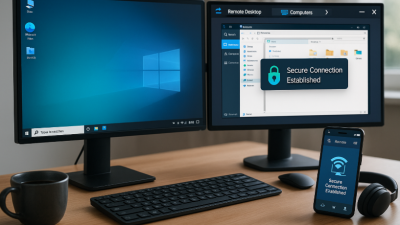Let’s get one thing straight: not all Roku remotes are created equal. Some are basic infrared clickers, others are Wi-Fi-powered smart wands, and a few are tricked out with headphone jacks and voice commands like something out of a sci-fi movie. Picking the right one isn’t just about pressing buttons — it’s about upgrading your couch life.
The standard infrared (IR) remotes are like old-school TV controllers — point and shoot. Simple, cheap, effective… until something (like your cat) blocks the line of sight. On the other hand, Wi-Fi remotes don’t care where you point. You could be in the kitchen making popcorn and still pause your show. And if you’re all about convenience, there’s the elite class: remotes with private listening, voice search, and even lost remote finders. Fancy? Yes. Worth it? Absolutely.
How to Pair a Roku Remote Without Having a Meltdown
Okay, so your remote isn’t talking to your Roku box. Relax, it’s not ghosting you — it probably just needs to be paired again. This happens all the time, especially after switching batteries, resetting your Roku, or when Mercury is in retrograde (okay, maybe not that last one).

Here’s what usually works:
- Pop the batteries out, wait 5 seconds, put them back in.
- Hold the pairing button (located in the battery compartment) for about 5 seconds. You should see a flashing light.
- On your TV screen, the pairing process should begin. If not, try again — sometimes these remotes just like to play hard to get.
If there’s no pairing button, you’re likely using an IR remote. Those don’t pair — they just work when pointed directly at the Roku. If they’re not, we’re entering “troubleshooting” territory.
Lost Your Roku Remote? Welcome to the Club
Let’s be honest — remotes are like socks: they disappear into another dimension the moment you actually need them. But good news: Roku has a few ways to help you cope with this tragic loss.
First, check if you have a Roku device with a remote finder feature. Some higher-end models (like the Roku Ultra) have a button on the box — press it, and your remote will start beeping. If your model doesn’t have that feature, don’t panic.
You can also download the Roku mobile app, which turns your phone into a fully functional remote — complete with voice control, private listening, and way more buttons than you’ll ever use. Just make sure your phone is on the same Wi-Fi network as your Roku. If you’ve lost the remote and you’ve never connected your Roku to Wi-Fi, well… now might be a good time to reflect on your life decisions.
What to Do When Your Roku Remote Just Stops Working
So you’ve pressed every button. You’ve changed the batteries. You’ve whispered sweet nothings to it. And still — nothing. Let’s dig deeper.
First, figure out whether it’s an IR or enhanced remote. IR? Make sure there’s a clear line of sight to the Roku. Try using the camera trick: open your phone’s camera, point the remote at it, and press a button. If you see a light flash on screen, the remote is working — it’s your Roku that’s being dramatic.

If it’s a Wi-Fi remote, try removing and re-pairing it. Unplug the Roku, plug it back in, then hold the pairing button. Still stuck? Maybe the remote itself is toast. Before you order a new one, test it with another Roku if possible.
And no, smacking it on the table doesn’t count as a fix (even if it feels satisfying).
Replacing a Roku Remote Without Getting Scammed
Here’s where things get tricky. The market is full of knockoff remotes that look just like the real deal but work about as well as a wet paper towel. To avoid heartbreak, stick to verified options.
You can buy genuine Roku remotes directly from their official site or trusted retailers like Amazon, Best Buy, or Walmart. Just be sure you’re picking the right model. Not all remotes work with all Roku devices — for example, the Streaming Stick requires a special Wi-Fi remote, not a generic IR one.
Helpful tip before you buy:
- Look up your Roku model number (Settings > About on your Roku)
- Cross-reference it with the compatible remotes
- If in doubt, get a universal remote designed specifically for Roku TVs
Don’t cheap out — that $8 remote might sound tempting, but the first time it freezes mid-binge, you’ll regret every penny saved.
Tips and Tricks That Make You a Roku Remote Pro
| Trick | What It Does | Why It’s Useful |
|---|---|---|
| Voice Search (on compatible remotes) | Lets you search by speaking, e.g., “comedy with Steve Carell.” | Much faster than typing with arrow buttons. |
| Private Listening | Use the Roku app or remote headphone jack to listen through headphones. | Watch without disturbing others. |
| Custom App Buttons (on some remotes) | Assign buttons to launch apps like Netflix or Disney+ directly. | One click gets you straight to your favorite content. |
| Remote Finder (on supported models) | Press the button on the Roku box to make the remote beep. | Saves time when the remote disappears. |
Common Problems and How to Crush Them
Let’s finish this with a bang. Here are some classic issues Roku users face — and how to fix them without rage-quitting your streaming session:
- Remote not responding at all – Change the batteries first (seriously). Still stuck? Re-pair it.
- Volume buttons not working – These only work with Roku TVs or compatible devices. Check your TV brand in the settings.
- No pairing button – That’s an IR remote. Make sure nothing is blocking the signal.
- Lost remote & not on Wi-Fi – You’ll need a physical remote to get back in. Sorry, no magic fix here.
- Remote beeps randomly – You probably pressed the find button or the battery is low. Either way, don’t freak out.
Once you’ve solved these, you’ll feel like an absolute tech wizard. Bonus points if you help your friends with theirs too.